Inviting testers
General Information
When an application is not yet certified, but it shall be tested by other users than the developer, testers can be invited through the agrirouter UI.
Steps to invite testers
To invite testers, log in to your developer account and go to your settings.
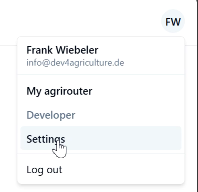
There you will see the 'Testers' section where you can invite testers and be invited as a tester.
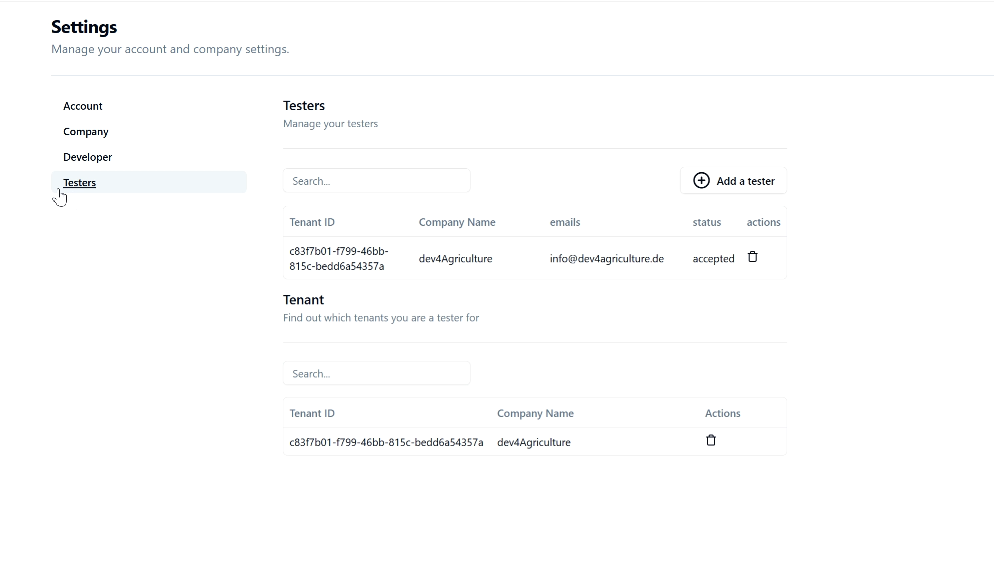
The first section, Testers, shows the developer accounts that have been invited to test in your company. The second section, Tenants, shows the companies you are invited to test for. To invite a tester, click the '+ Add a tester' button and enter their email address.
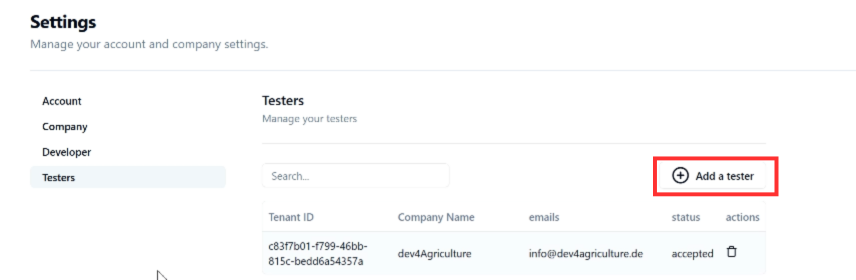
Once you have entered the tester’s email address, click 'Save'.
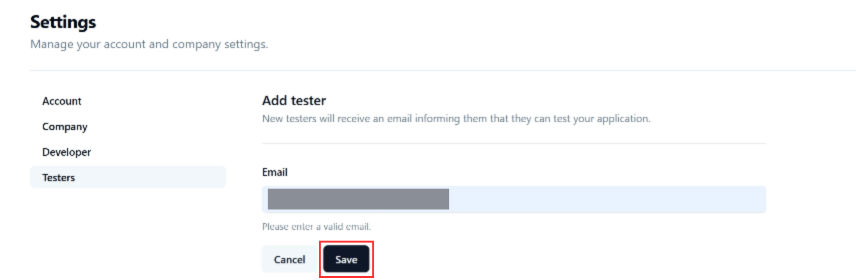
The invitation will then be pending, and the invitee will receive an email asking them to accept the invitation.
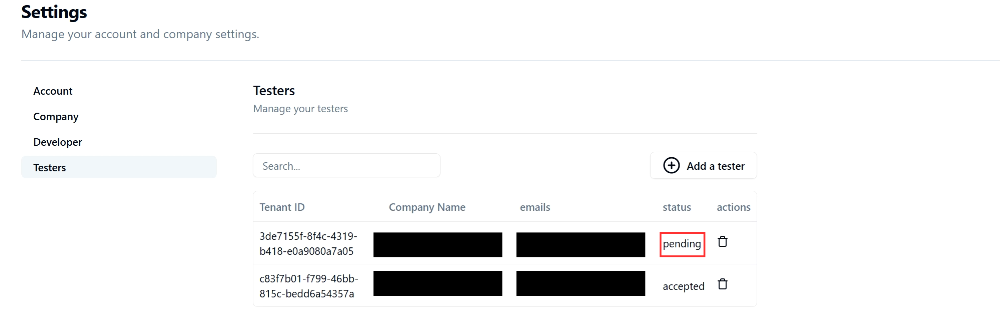
|
The email address has to belong to an already existing agrirouter account! Otherwise, no email will be sent. |
The invited user will receive an email and has to click a link to accept the invitation. The user will receive this message when clicking the button ‘Accept Invitation’.
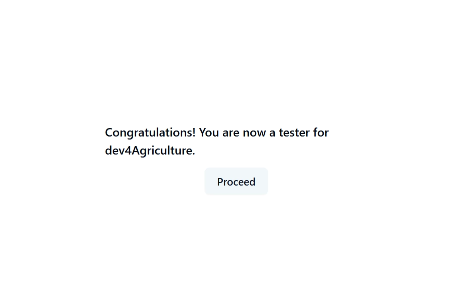
Once the user has confirmed the request, the tester’s status is accepted.

The user is now able to onboard apps defined in your developer account that are in status "approved for testing".
You can delete a tester at any time by clicking on the recycle bin icon. The tester will receive an email informing them that their tester agreement has been discontinued.