Logging
The Logging section of the Main Menu provides more detailed information about the actions performed. There is also a logging view at the bottom of every section.
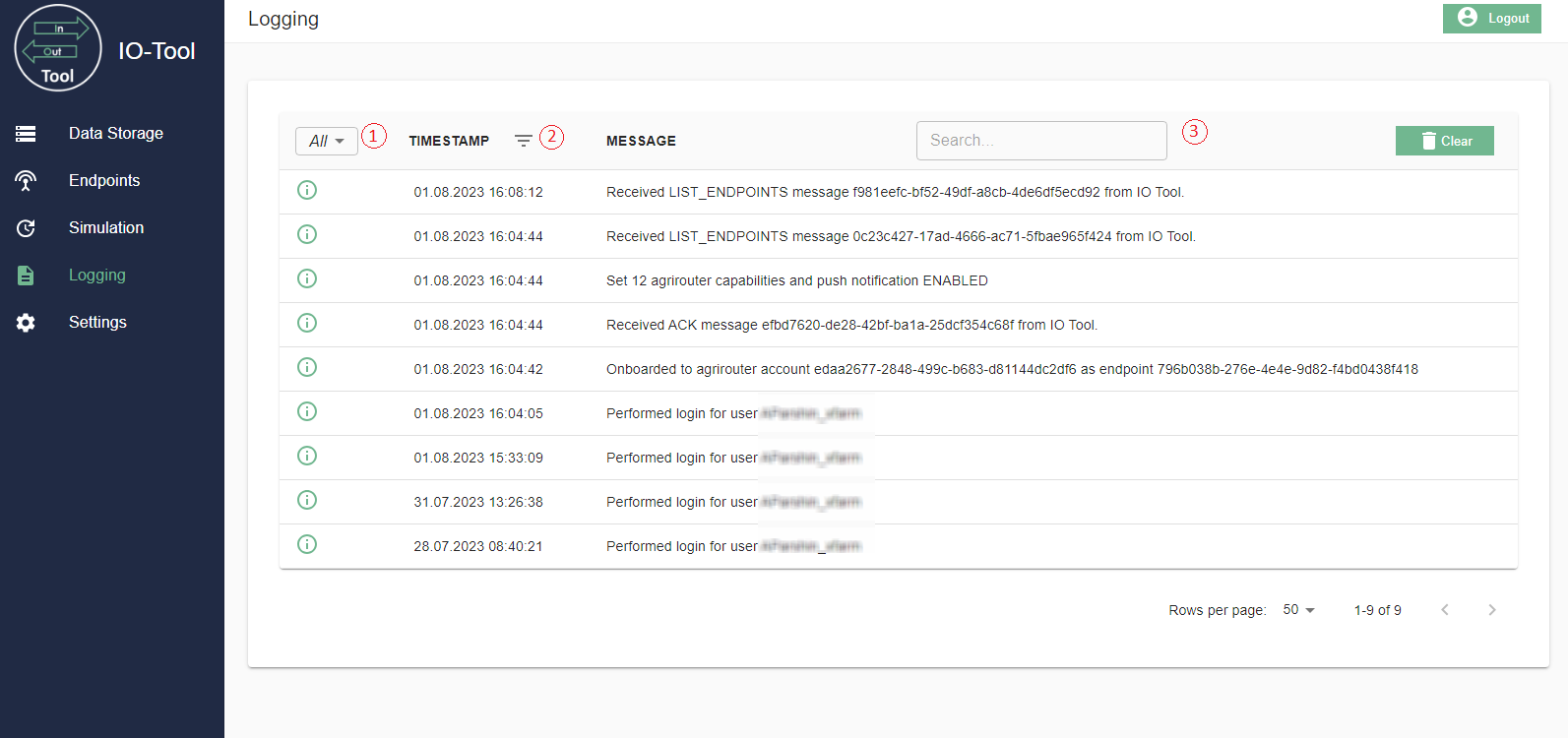
In this section you have advanced filters to find the loggings you want.
The first filter allows you to select All, informative loggings or errors.
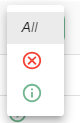
The Timestamp allows you to specify the data and time of the loggings displayed.
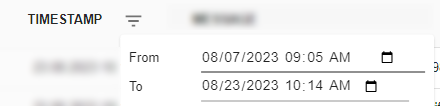
You can also search for a keyword in the message of loggings using the Search function.

The Clear buttons allows you to delete all the logs.
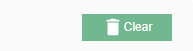
If you scroll down to the buttom of the page you will find the function to specify how many rows per page you want to have displayed.

For troubleshooting there is a trace logging function in the Settings section of the main menu, which can be enabled for 24 hours. After 24 hours, the function is automatically deactivated to avoid overloading.
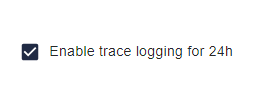
Traced logs are displayed with the following icon:
